-
Ant Movie Catalog (1): Catalog setup and management
This tutorial is not meant to explain how to install the program and I won't go through all the details you can easily find out by consulting the help file. I would just like to share my experience as a user and offer you a few tips that you may hopefully find useful plus a download HTML template to get you started.
Catalog format
First and foremost, I do advise you to save your catalogs as XML rather than using AMC's own format — for many reasons: files will be lighter because all pictures will be linked; they'll be less likely to get corrupted and you may edit them using a text editor — and to store all your pictures in the same directory as your catalogs. You can do that using menu item File - Save As and select XML in the second drop-down list.
File location and organisation
I, however, find it easier to keep all my catalogs, pictures, templates, scripts, loan and preferences files in a different place than the default location — that is in AMC's installation folder — since, as previously mentioned, I also use AMC to manage various types of collectibles. This is meant to simplify backup routines and avoid overwriting any file while updating the program, but also to provide easier access as I will explain later.
For instance, in My Documents, I have created a new folder called Catalogs with one subfolder per catalog (Movies, Books, Music, etc.). Each catalog subfolder, such as the Movie catalog in this case, contains an XML catalog file, an XML prefs file, a loan file, an HTLM template with companion pictures as well as a subfolder called Pictures in which I store all the movie related images — which are all named the same way that is catlog name + movie number to avoid duplicates. I also use extras so I have created a subfolder to the Pictures folder to store these.
Edit preferences
The first thing you need to do after creating a new catalog is to save it as XML. Next, via the Tools - Preferences menu, set up every parameters as you'd like it to be. In the Files section, select the paths to both your catalog and the HTML template (see below).

In the Folders section, browse to fill your chosen path.

Alternative language file
If you've decided to use (and download) my alternative language file (on this page), you need to copy it into AMC's Languages folder. Next, go to the Tools - Languages menu and select EnglishMod. Warning : this file is designed for version 4.2.0 and may not work with previous versions of AMC. Regular updates will be provided on this blog as well.
HTML Template
I have also created my own HTML template to display in AMC. There are other HTML templates meant for exportation to display in an external web browser to upload on the web. Please note this template is not designed for that kind of use.
It was previously available on AMC's forum but you may download it here with a few corrected bugs.
Just unzip folder contents in your catalog folder where you also keep your scripts, pictures, etc. Select Eyael-Movies-EN in the Display - HTML Template menu but do not forget to select the HTLM display mode first to get it to work! Next we'll see how to use and edit depending on your preference.
This template uses an HTML file in which you may add/delete/edit all the fields you wish to display, as well as colors, metrics, fonts and various formatting plus associated graphics. For legal reasons I cannot enclose the picture used as background image but it is okay to provide a link to the original site where I've found it. Make sure you rename it bg.jpg and paste it in the same file as the unzipped archive.
Move the preferences file
After you save your catalog and quit AMC, your prefs file will be saved in the same folder as the application, that is Ant Movie Catalog. Get the prefs.xml file and move it to the folder where you keep all your catalog related items (do not copy it, cut and paste it and thus AMC will create a new blank prefs.xml file for further catalogs).
Create a shortcut to launch your catalog
Now, you need to create a shortcut to directly access your catalog. This tip will allow you to use AMC with other collectibles without messing up with various settings. The easiest way is to open AMC's installation's directory, right-click on MovieCatalog.exe so as to display a context menu and finally select Create shortcut.
Now right-click on the newly created shortcut, get Properties, edit the Target field and append to existing path: [space]/prefs[space]"[Catalog path]/prefs.xml"
Below is how it should look like (use horizontal arrows to display truncated code which must be written on the same line):
"C:\Program Files\Ant Movie Catalog\MovieCatalog.exe" /prefs "F:\Documents\Catalogues\Films\prefs.xml"
You may change your shortcut icon and rename it My movies or anything you like. Paste it wherever is more convenient to you and now you can access your catalog directly using its associated prefs file.
Ey@el
Related articles
Reproduction of the above contents is strictly prohibited.
© lapensinemutine.eklablog.com. All rights reserved. Tags: software, download, tutorial, eyael
Tags: software, download, tutorial, eyael
-
Comments
Thought repository for cluttered mind


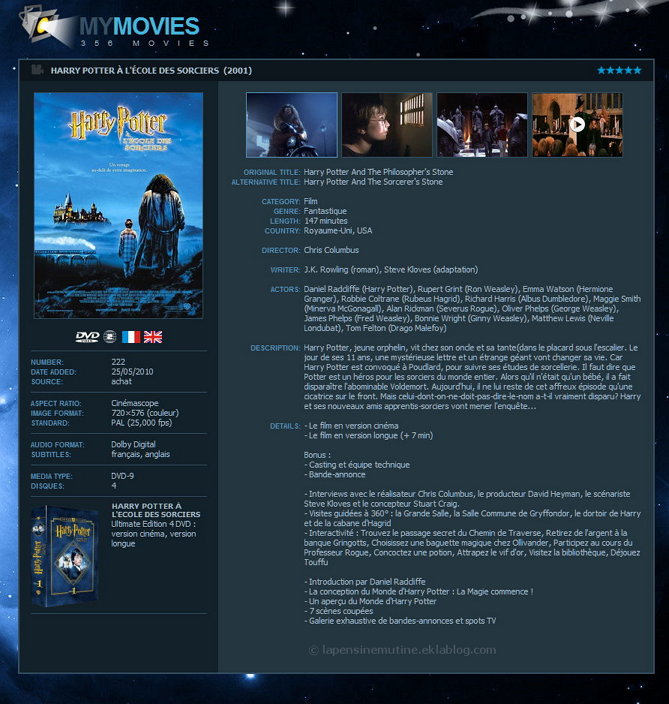

Happy Christmas...
Thank you. Well, I'm afraid I won't be able to help since I no longer use AMC and it's been years so I don't remember much. Plus I'm no longer running on Windows systems and I really don't have the time ressource for it. I think you could base your TV catalog on what I've done so far (see other related articles related to various types of collections) renaming fields you want to change (or add) accordingly. This shouldn't be too hard if you follow my tuts. You could also turn to the AMC forums, I'm sure they'll be more helpful with questions. Best of luck.